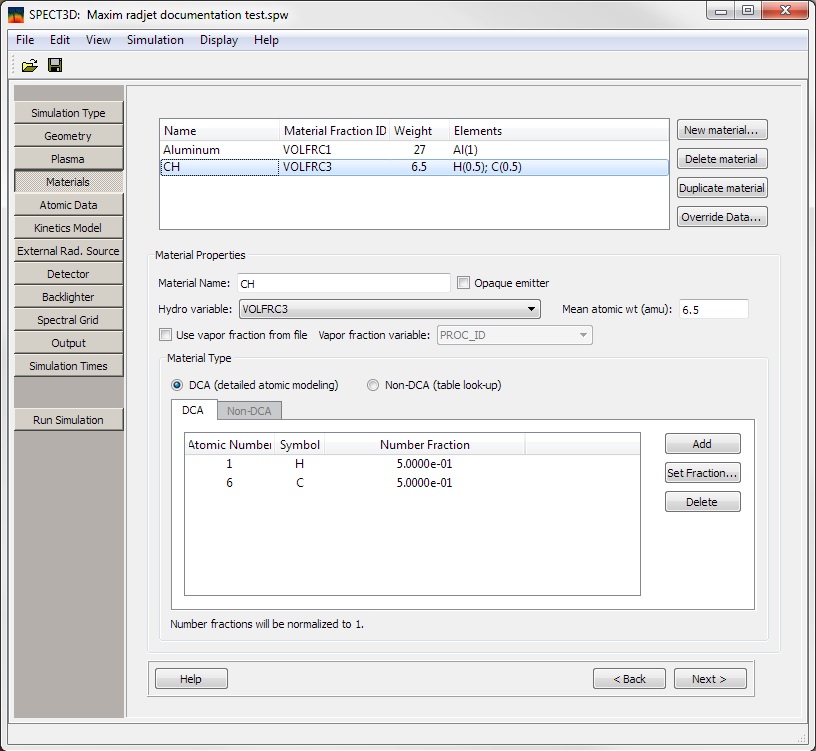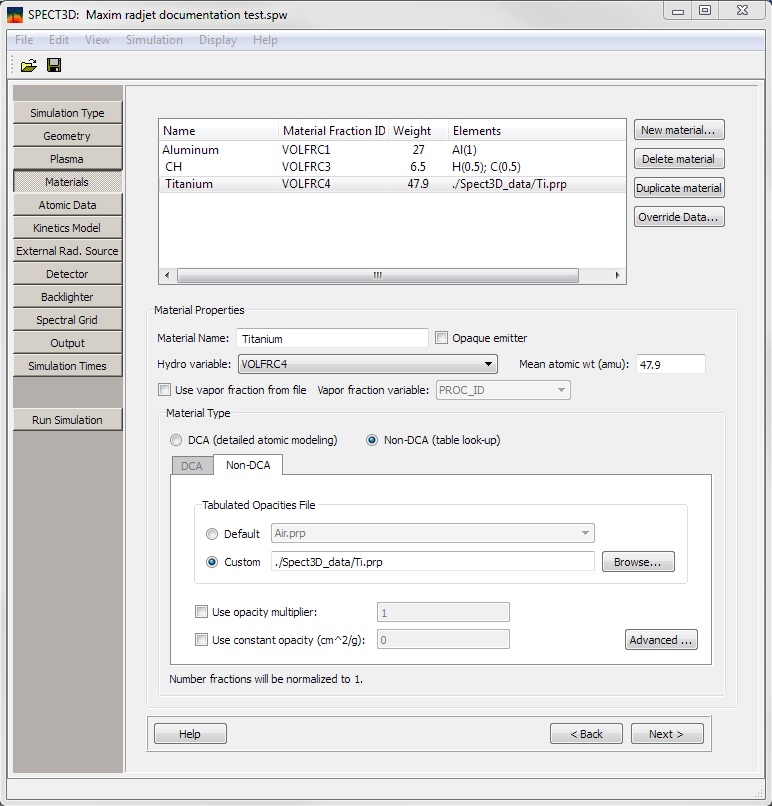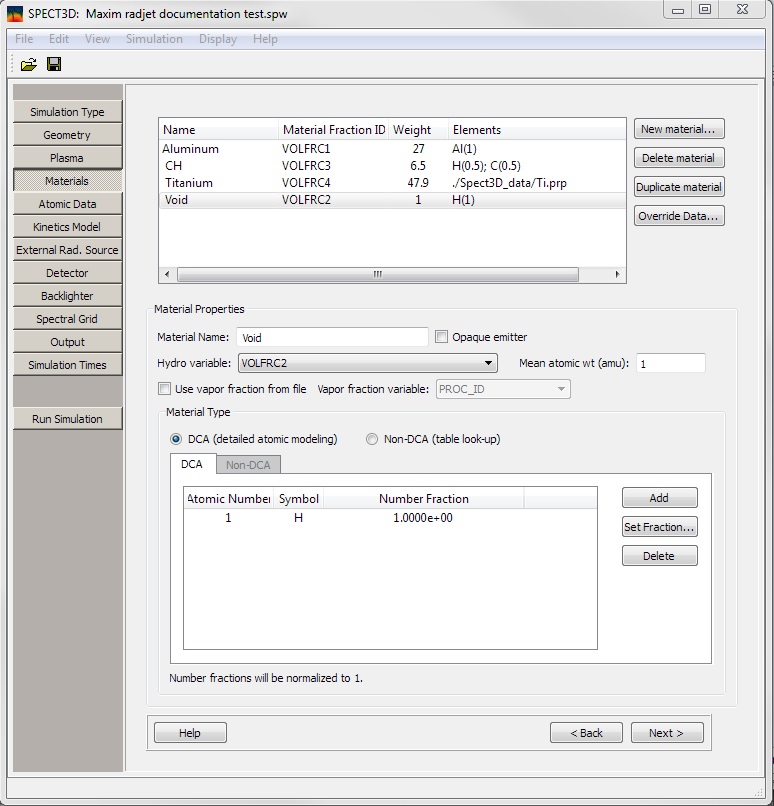Example: Radjet
Setting up the Materials
Click on the Materials button or on the Next button on the Plasma page.
Add the four materials in the sample:
1) Aluminum.
- Click on the New material... button.
- Change the name to Aluminum.
- Select VOLFRC1 from the HydroVariable combo box.
- Enter the Mean atomic weight of 27.
- Material Type:
- Leave the default of DCA.
- Click on the Add button and click on Al on the periodic table.
- Leave the default number fraction of 1.0.
2) Polystyrene. This is treated as a 50/50 mixture of Carbon and Hydrogen
- Click on the New material... button.
- Change the name to CH.
- Select VOLFRC3 from the HydroVariable combo box.
- Enter the Mean atomic weight of 6.5.
- Material Type:
- Leave the default of DCA.
- Click on the Add button and click on H in the periodic table.
- Select the H row in the table and click on the Set Fraction... button.
- Enter 0.5 in the number of fraction field and press Enter.
- Click on the Add button and click on C in the periodic table.
- Select the C row in the table and click on the Set Fraction... button.
- Enter 0.5 in the number of fraction field and press Enter.
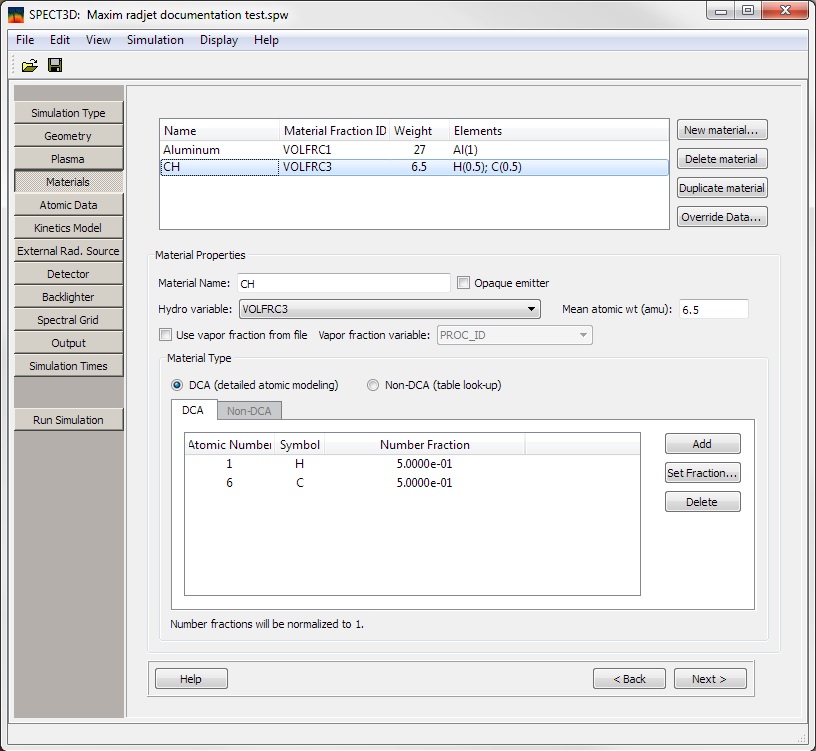
3) Titanium.
- Click on the New material... button.
- Change the name to Titanium.
- Select VOLFRC4 from the HydroVariable combo box.
- Enter the Mean atomic weight of 47.9.
- Material Type:
- Select Non-DCA.
- Click on Custom, click Browse and look for the Ti.prp file in the Examples -> Spect3D_data directory.
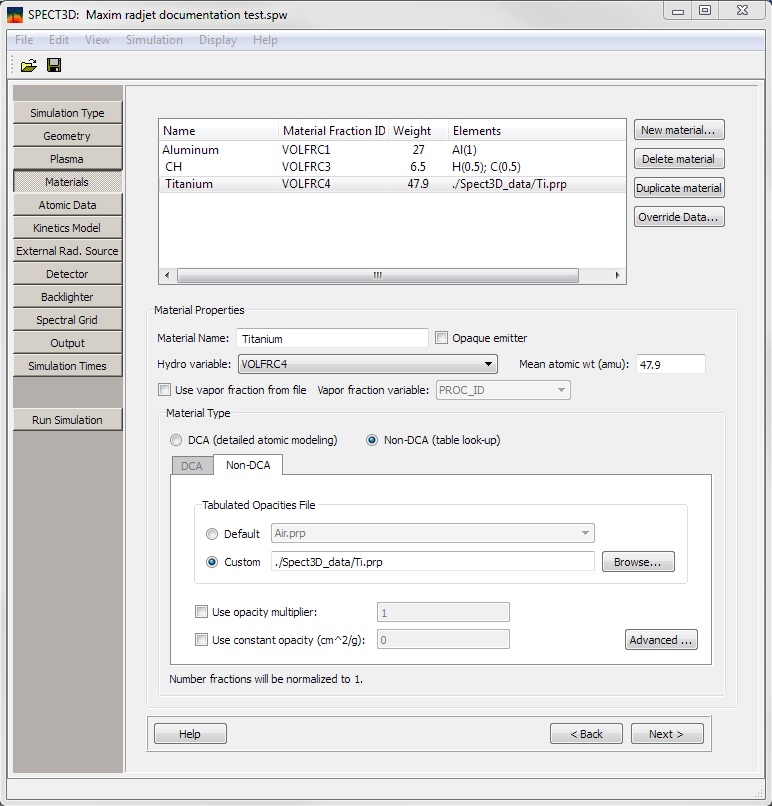
4) Void. The low density gas fill. This is treated as Hydrogen.
- Click on the New material... button.
- Change the name to Void.
- Select VOLFRC2 from the HydroVariable combo box.
- Enter the Mean atomic weight of 1.
- Material Type:
- Leave the default of DCA.
- Click on the Add button and click on H in the periodic table.
- Leave the default number fraction of 1.0.
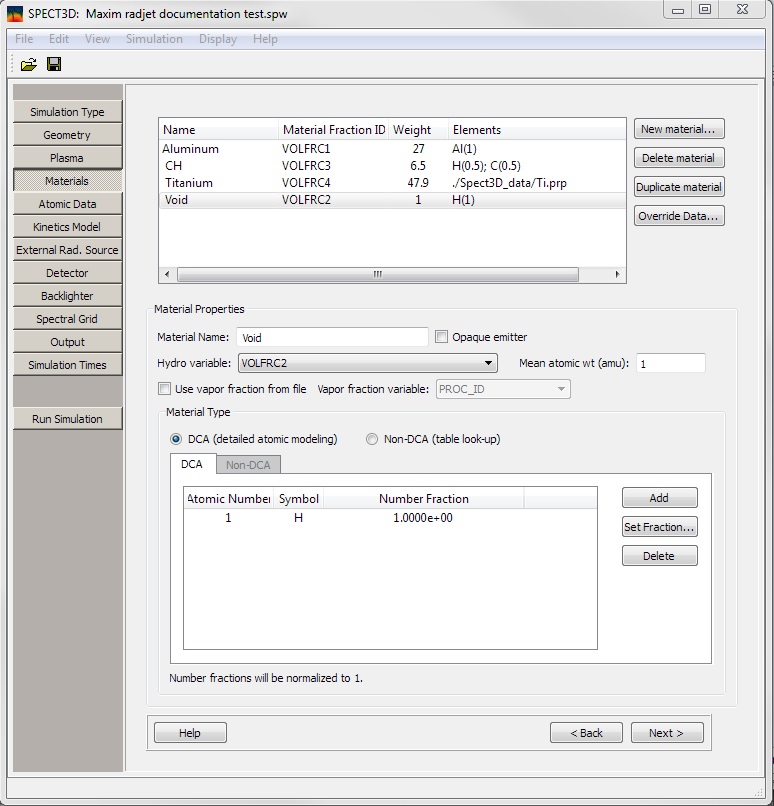
Next
| Copyright
© 2024 Prism Computational Sciences, Inc. |
SPECT3D 20.5.0 |