
| CONTENTS | GLOSSARY | SUBJECT INDEX | SEARCH DOCUMENTATION |
Movie files can be created using a series of views from the Main Graphics Frame. Two approaches are supported to provide flexibility in making movies:
To generate a list of Movie Views, select the Tools | Create Movie menu item (or hit the ![]() tool button near the top of the Main Window). For each Movie View, specify:
tool button near the top of the Main Window). For each Movie View, specify:
The parameters used to set the view are the same as those in the Set Viewing Position dialog.
Movie Views can be added, deleted, duplicated, or moved up/down in the list of Movie Viewing Positions. The list of views is shown at the top of the Setup Movie Views dialog.
When adding a view, the viewing parameters loaded into the Eye and Scene Parameters box are those used currently in the Main Graphics Frame.
(Note that Memorized Views can be used in setting the viewing parameters in the Main Graphics Frame.)
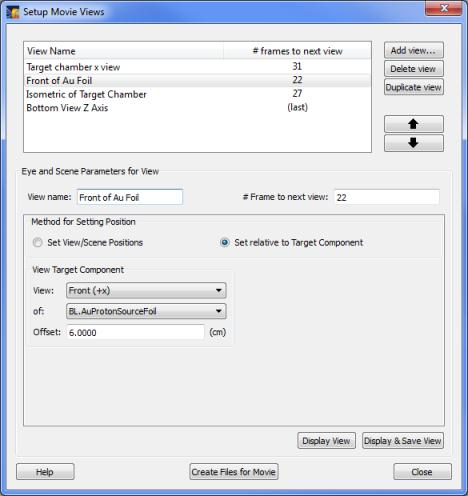
To display a view in the Main Graphics Frame (without saving the parameters), click the Display View button in the lower portion of the dialog. To save the parameters, click the Display and Save View button.
The parameters for Movie Views are written to the workspace file when it is saved.
After a list of Movie Views has been set up, the sequence of images used for creating a movie are generated by hitting the Create Files for Movie button, which displays the dialog below.
When a single movie (*.avi) file is created, its filepath is set by specifying the directory and base file name. (In the example below, the movie file is D:/VisRad/Calculations/test_movie/Movie_1.avi.)
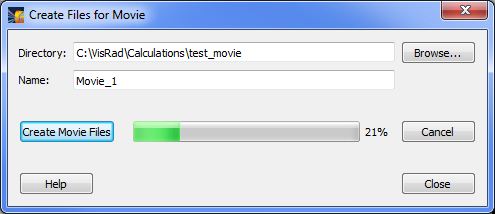
When a series of image files (*.jpg) are created, the files are written to the specified directory, in a subdirectory that named using the base file name. Then, all image files are generated with the naming convention: "name_NNNN.jpg", where name is the base file name and NNNN is a 4-digit integer value.
Using the sequence of image files created, a single movie filecan be created in various formats using low-cost commercially available software.
| Copyright © 2000-2025 Prism Computational Sciences, Inc. | VISRAD 21.0.0 |