
| CONTENTS | GLOSSARY | SUBJECT INDEX | SEARCH DOCUMENTATION |
Selected laser beams can be shown or hidden in the graphics frame using either of the following approaches:
In addition, all of the beams in the laser beam system can be shown or hidden by the selecting menu item Lasers | Show All or Lasers | Hide All.
Only beams that are turned on can be shown. If previously off, selecting a beam to be shown results in turning the power on.
Beams that are turned on can be hidden. Beams that are turned off are always hidden.
In some target chambers, some of the beams traverse the target chamber and reflect off parabolic mirrors before illuminating a target (e.g., OMEGA-EP). In this case, the "pre-reflection" portion of the beam can also be displayed by selecting menu item Lasers | Pre-Reflection Cones | Show/Hide.
For non-uniform spatial profiles, the radius of the beam cones in the display can be adjusted by selecting Lasers | Radius in Display | nn% I(max).
The ability to show laser beams with an enhanced radius can be done using the Lasers | Show Enhanced Radius menu item.
When rendering the interior of a laser beam, a series of rays extending from the beam's final optic to each ray's intersection with the target is shown. The grid of rays is the same as that used in computing the laser intensity on the target grid (which is also similar to the ray grids used in Blue Cone Capture calculations).
To show the beam interiors, select the Lasers | Show Beam Interiors menu item, or click on the Show Beam Interiors tool button (![]() ) at the top of the Main Window. Do the same to subsequently hide the beam interiors.
) at the top of the Main Window. Do the same to subsequently hide the beam interiors.
Because of the non-trivial CPU requirements for the ray intersection calculations, an option is provided in the Lasers tab of Preferences to Hide Beam Interiors When Modifying Laser Beams or Grid. This is useful because it turns off the interior beam visibility and avoids repeated recomputation of the beam interior rays whenever, for example, beams are turned on/off or the target grid is changed. It is often advantageous to utilize this option, and just click on the Show Beam Interiors tool button when ready to view the interior rays.
The number of rays used in the grid can be changed using the Set Laser Power Calculation Parameters dialog (Lasers | Set Power Calculation Params menu item).
An example of beam interior rays going through the hole in a grid is shown below. In this example, the outer boundary of the beam (which is the common way of displaying laser beams) does not go through the hole.
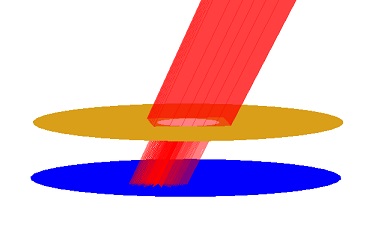
| Copyright © 2000-2025 Prism Computational Sciences, Inc. | VISRAD 21.0.0 |