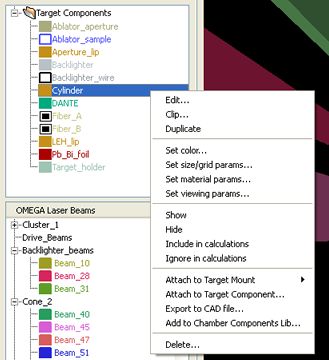

| CONTENTS | GLOSSARY | SUBJECT INDEX | SEARCH DOCUMENTATION |
The Target Components List appears on the upper left side of the VISRAD Main Window. It provides a list of all target components in the grid.
Target Components can be grouped into folders. To add a folder, right-click on an exiting folder (e.g., "Target Components"), and select Add folder. Target components can be moved between folders by moving them with the mouse (drag-n-drop).
If a Target Component has Clipping Volumes applied to it, a list of its Clipping Volumes is displayed below that component. Clipping Volumes can be disabled, thus allowing them to be ignored without deleting them. To disable or enable them, select one or more Clipping Volumes, right-click, and select the Disable or Enable menu item. When disabled, the clipping volume's name is shown in gray in the Target Components List, and it is not rendered in the Main Graphics Window when showing clipping volumes.
If a Target Component is composed of several sub-components (as are the Hohlraum target components), the sub-components are listed below the object.
By right-clicking with the mouse on one of the objects in the list, a pop-up menu appears providing a list of several operations that can be performed on that object (e.g., editing, deleting, applying a clipping volume, or including/ignoring the component in a simulation).
Double-clicking on one of the objects in the list brings up the Object Parameters Dialog for that object. Parameters for that object can then be modified.
An icon appears to the left of each target component name. Its appearance signifies the following:
| Copyright © 2000-2025 Prism Computational Sciences, Inc. | VISRAD 21.0.0 |