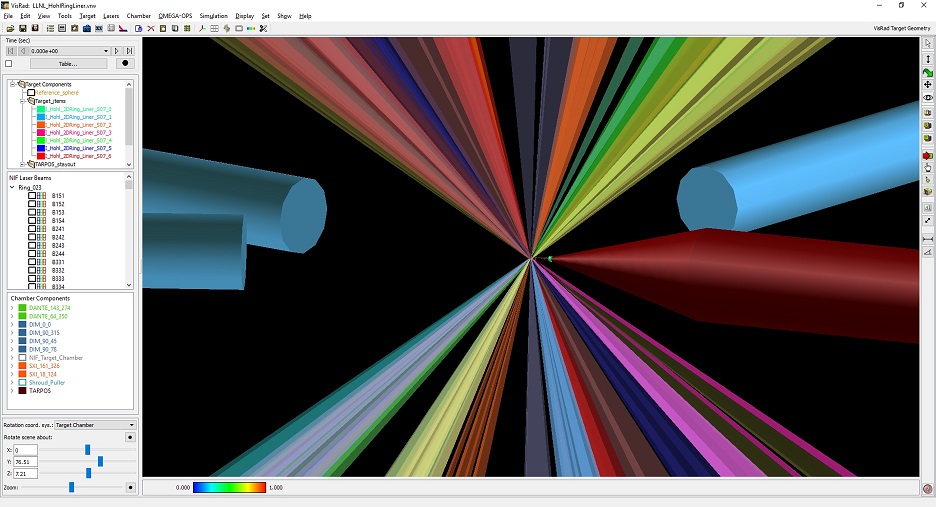

| CONTENTS | GLOSSARY | SUBJECT INDEX | SEARCH DOCUMENTATION |
The Chamber Components List appears on the lower left side of the VISRAD Main Window. It provides a list of all Chamber Components that can be displayed in the main window graphics frame.
The Chamber Components List can be shown or hidden by selecting the View | Chamber Components List menu item. By default, it is shown if one or more chamber components exists.
By right-clicking with the mouse on one of the objects in the list, a pop-up menu appears providing a list of operations that can be performed on that component, including:
Double-clicking on one of the components in the list brings up the Chamber Component Parameters Dialog for that component. Parameters for that component can then be modified.
Custom Chamber Components can be created using one or more Target Components. The Chamber Components List displays the objects that make up a given chamber component. This facilitates copying portions of a Chamber Component to the Target Components List.
When a Chamber Component is composed of multiple items, the Chamber Components List displays each of the items that make up the component. For example, when a custom Chamber Component is created using multiple Target Components, each of those Target Components is shown in the Chamber Components List.
In the list, an icon appears to the left of each chamber component name. Its appearance signifies the following:
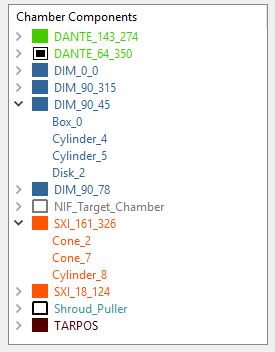
| Copyright © 2000-2025 Prism Computational Sciences, Inc. | VISRAD 21.0.0 |