

| CONTENTS | GLOSSARY | SUBJECT INDEX | SEARCH DOCUMENTATION |
In this calculation, an 80 ns long laser beam (fluence: 50 J/cm2, wavelength: 1.054 mm) is used to accelerate an Al flyer.
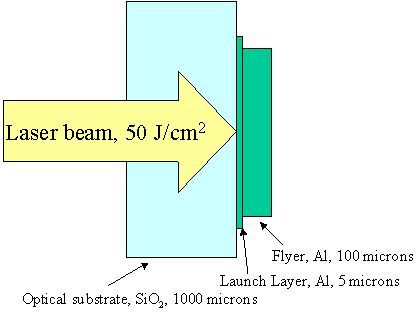
Setup:
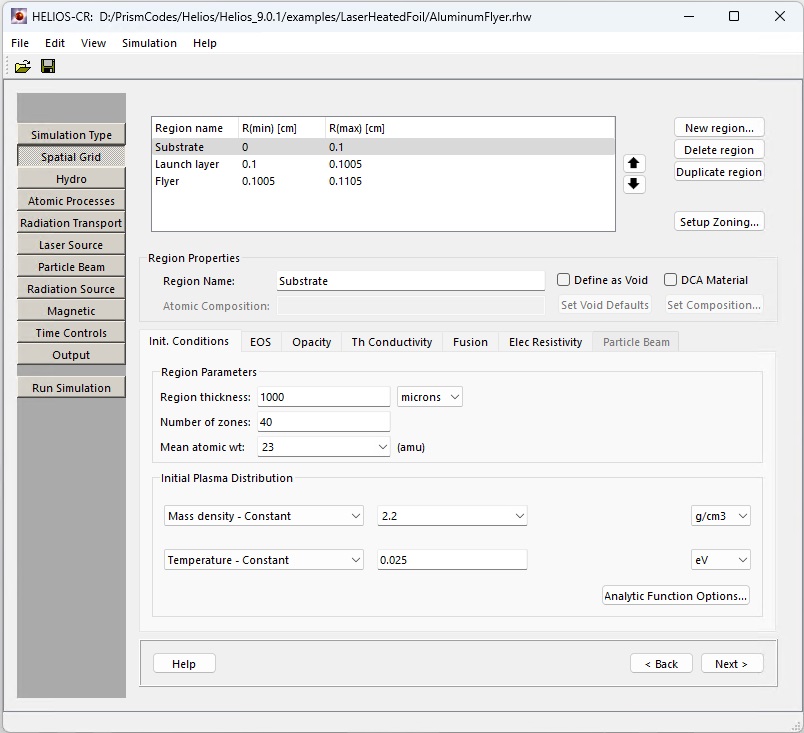
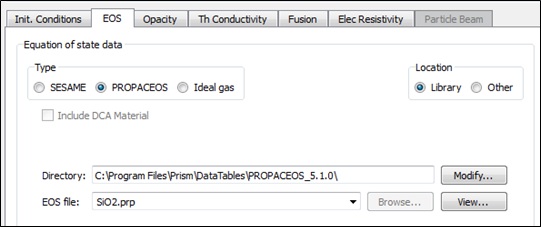
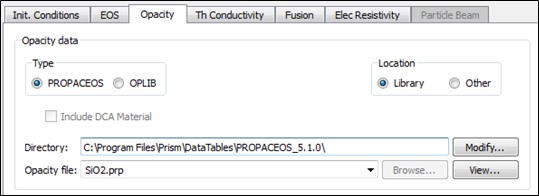
Constant conductivity model: conductivity for that spatial region is set to the value entered by the user.
Hybrid conductivity model: parameters are entered into the dialog box.
Spitser: conductivites are used in all temperature-density space except that representation of a solid. Users define the temperature and density bounding the solid phase. Specifically, at densities above some minimum density, r(min), and at temperatures below some maximum temperature T(max) the conductivit is set to the solid conductivity value specified by the user.
· Click on Conductivity tab. 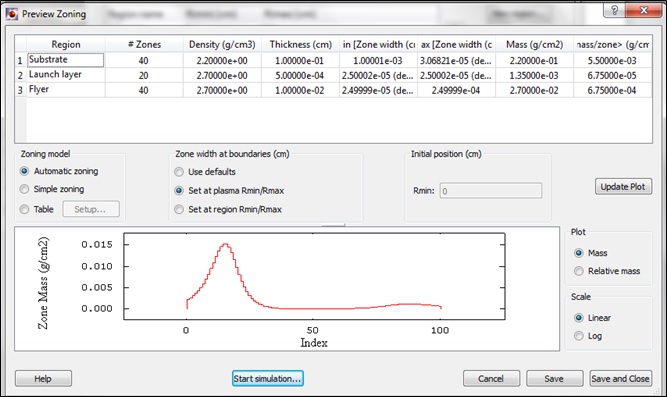
T(ion) = T(electron) button: energy equations are solved such that the ion and electron temperatures are the same. Otherwise, the ion and electron temperatures are obtained using a two-temperature solution of the energy conservation equations. 1-T calculations generally run faster, and users may want to use this option when they do not expect electrons and ions to be strongly decoupled. It may also be advantageous to use the 1-T model for low energy density systems.
Quiet start refers to holding the hydro grid in place until a threshold temperature is attained. This, for example, can prevent a cold fluid (i.e., gas or plasma) from slowly expanding into a vacuum due to its own pressure. If used, typically a quiet start temperature of a fraction of an eV is used.
Boundary conditions: usually the boundaries of the plasma are allowed to expand freely. If required, the boundaries can be held stationary by unchecking the Rmin and/or Rmax boxes.
Artificial viscosity: there is an option to use a multiplier on the artificial viscosity values.
Please note that all options in Atomic Processes will be grayed out because we did not select a DCA model in the Spacial Grid step. 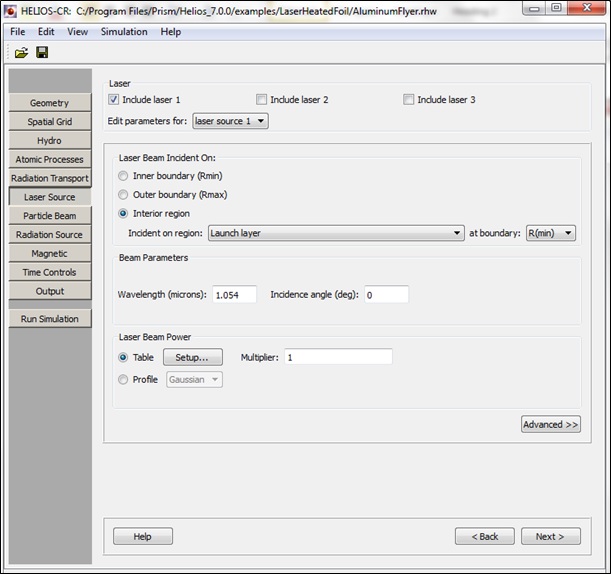
Leave Radiation Source parameters unchanged and click Next.
Example Simulation Results: Time evolution of velocity in individual zones in the vicinity of the flyer plate boundary.
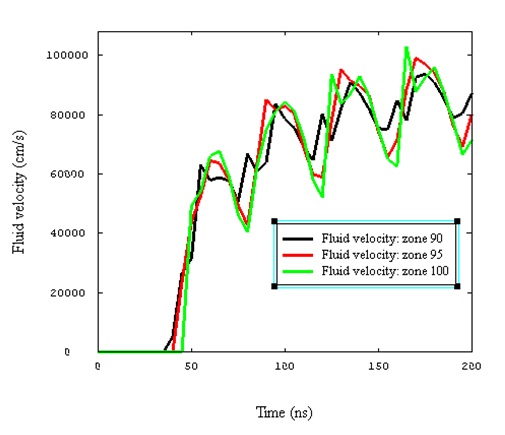
| Copyright © 2002-2025 Prism Computational Sciences, Inc. | HELIOS 11.0.0 |